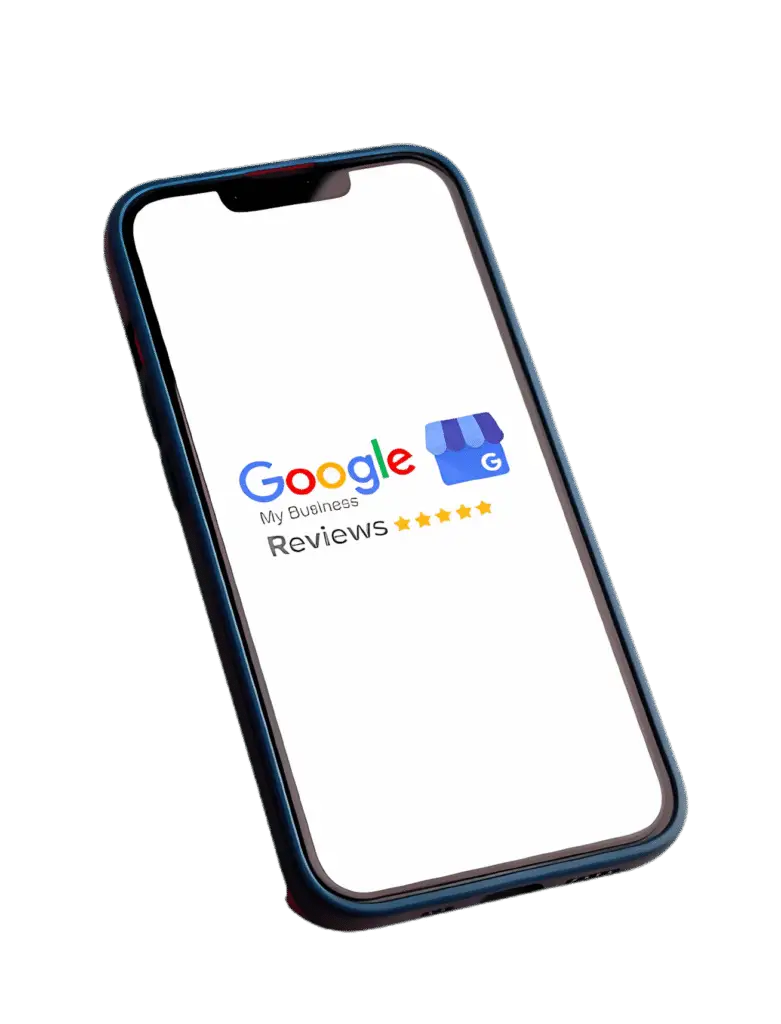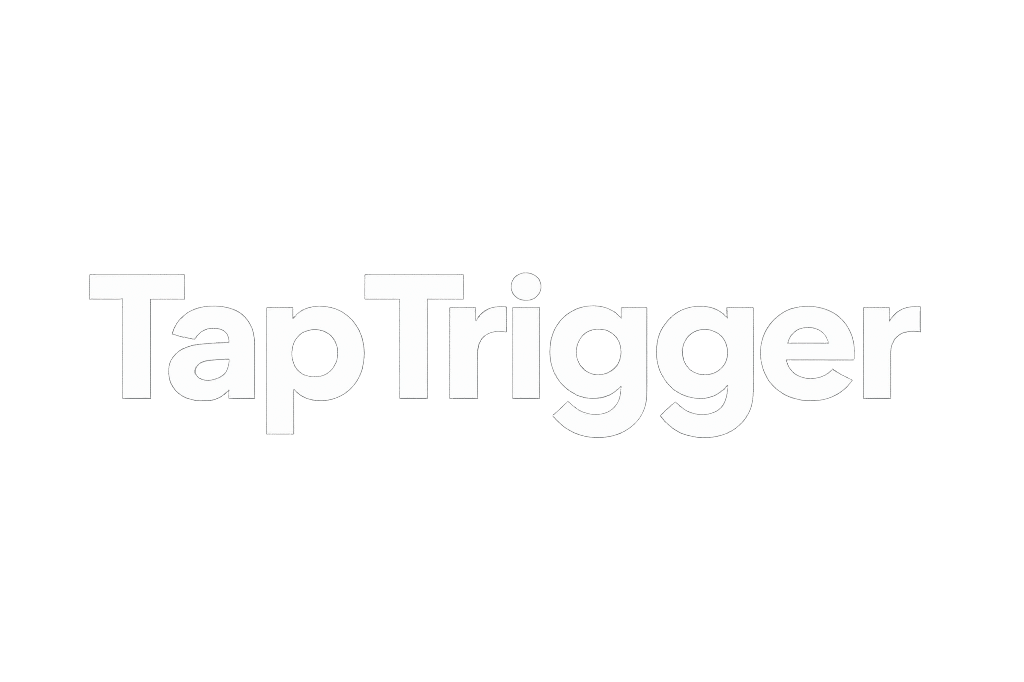First Step You Need Your Profile URL
Google Business
Method 1: Google Business Profile (Your Review Link)
Method 1: From Google Search/Maps (Easiest for Review Link)
On a computer, search for your business by name on Google (or Google Maps).
Find your business knowledge panel (the box with your business info) or listing.
Look for a button that says “Get more reviews,” “Ask for reviews,” or similar. Click it.
A pop-up will appear with your unique Google review link. Copy this link. This is the best link for sending customers directly to leave a review.
Method 2: From Google Business Profile Manager
Method 2: From Google Business Profile Manager
Go to
business.google.comand sign in to your Google Business Profile account.Select the business you want to manage.
On the dashboard, look for a section like “Get more reviews,” “Share review form,” or similar. It might be under “Home” or “Reviews.”
You’ll find your direct review link there to copy.
Your Main Business Profile URL: The main URL for your business profile (not just the review link) is usually
https://g.page/yourbusinessnameor you can copy it from the address bar when viewing your profile on Google Maps.
Rest of Social Media
Instagram (Your Profile)
On Mobile (App):
Open the Instagram app and go to your profile.
Tap “Share Profile” or “Edit Profile” (sometimes the URL is visible here).
Tap “Copy Link.”
Alternative: The URL is typically
instagram.com/yourusername. Just replaceyourusernamewith your actual Instagram username.On Desktop (Web Browser):
Go to
instagram.comand log in.Click on your profile picture in the top right, then select “Profile.”
The URL in your browser’s address bar is your Instagram profile URL.
Facebook (Your Business Page)
On Mobile (App):
Open the Facebook app and navigate to your business page.
Look for options like “More,” “…” (three dots), or “Share” near the top of your page.
You should find an option like “Copy Link to Page” or “Share Page.”
On Desktop (Web Browser):
Go to
facebook.comand log in.Navigate to your business page.
The URL in your browser’s address bar is your Facebook page URL. It often looks like
facebook.com/yourpagenameorfacebook.com/pages/yourpagename/pageID.
TripAdvisor (Your Business Listing)
On Desktop (Web Browser – easiest way):
Go to
tripadvisor.com.Search for your business by name and location.
Click on your business listing in the search results.
The URL in your browser’s address bar is your TripAdvisor listing URL.
Alternative: On your business management page (if you’ve claimed your listing), there’s usually a “Tools” or “Widgets” section that provides your direct link.
4. LinkedIn (Your Company Page or Personal Profile)
Company Page:
Go to
linkedin.comand log in.Navigate to your Company Page.
The URL in your browser’s address bar is your Company Page URL. It usually looks like
linkedin.com/company/yourcompanyname.
Personal Profile:
Go to
linkedin.comand log in.Click on “Me” (your profile picture) in the top right, then “View Profile.”
The URL in your browser’s address bar is your personal profile URL. You can also customize this for a cleaner look in your profile settings.
5. Snapchat (Your Public Profile / Ghost URL)
Snapchat doesn’t have a simple, universally shareable URL like other platforms for directly linking to your profile in a browser that people can just click and view.
Best Options:
Snapcode: This is the most common way to share. People scan your unique Snapcode to add you.
Username: You can tell people your username, and they can search for it in the app.
Public Profile Link (Limited): If you have a public profile, within the app, you might find a “Share Profile” option that generates a link. However, this link typically requires the Snapchat app to open and is not a viewable web page.
6. YouTube (Your Channel)
On Desktop (Web Browser – easiest way):
Go to
youtube.comand log in.Click on your profile picture in the top right, then select “Your channel.”
The URL in your browser’s address bar is your YouTube channel URL.
Custom URL: If you have enough subscribers and meet criteria, you might have a custom URL like
youtube.com/c/yourcustomname. Otherwise, it’s a string of random characters.
7. WhatsApp (Direct Chat Link)
7. WhatsApp (Direct Chat Link) WhatsApp provides a “Click to Chat” feature that allows you to start a chat with someone without having their phone number saved in your phone’s address bar.
The URL format is:
https://wa.me/phonenumberReplace
phonenumberwith your full phone number in international format, omitting any zeros, brackets, or dashes.Example for Spain: If your number is +34 612 34 56 78, the URL would be
https://wa.me/34612345678
8. Trustpilot (Your Business Profile)
n Desktop (Web Browser – easiest way):
Go to
trustpilot.com.Search for your business by name.
Click on your business profile in the search results.
The URL in your browser’s address bar is your Trustpilot business profile URL.
From your Trustpilot Business Account: If you’ve claimed your profile, log in. There’s usually a section for sharing your profile or getting review links.
9. Yelp (Your Business Page)
On Desktop (Web Browser – easiest way):
Go to
yelp.com.Search for your business by name and location.
Click on your business listing in the search results.
The URL in your browser’s address bar is your Yelp business page URL.
From your Yelp for Business Owners account: If you’ve claimed your listing, log in. You’ll find options to share your page link.
General Tip: For any platform, the easiest and most reliable way to get your public-facing URL is usually to:
Open the platform in a web browser (on a computer is often easiest).
Navigate to your public profile or business page.
Copy the URL directly from the address bar at the top of the browser window.
This direct URL is exactly what you’ll need for programming your NFC products!
How to Program The NFC Product
1. Press the "Write" button
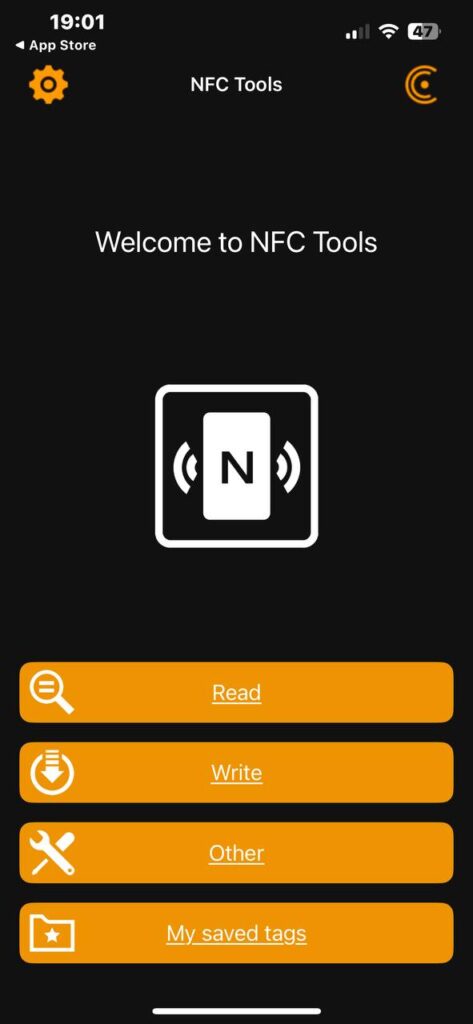
2. Select "Add Record"
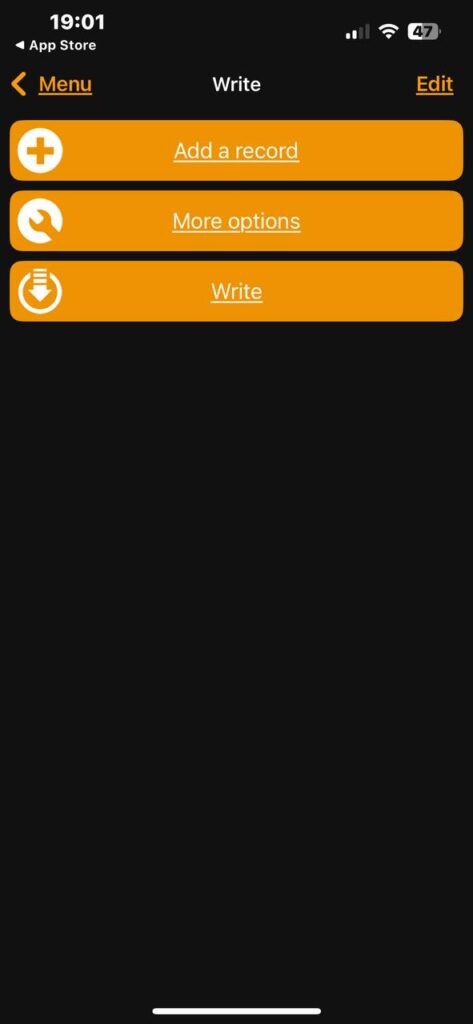
3. Enter Your Social Media URL
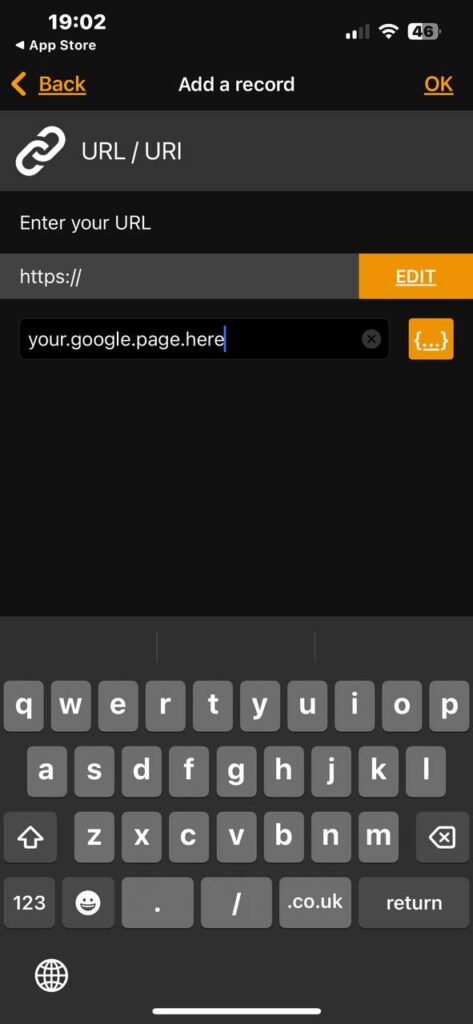
5. Select "URL / URI"
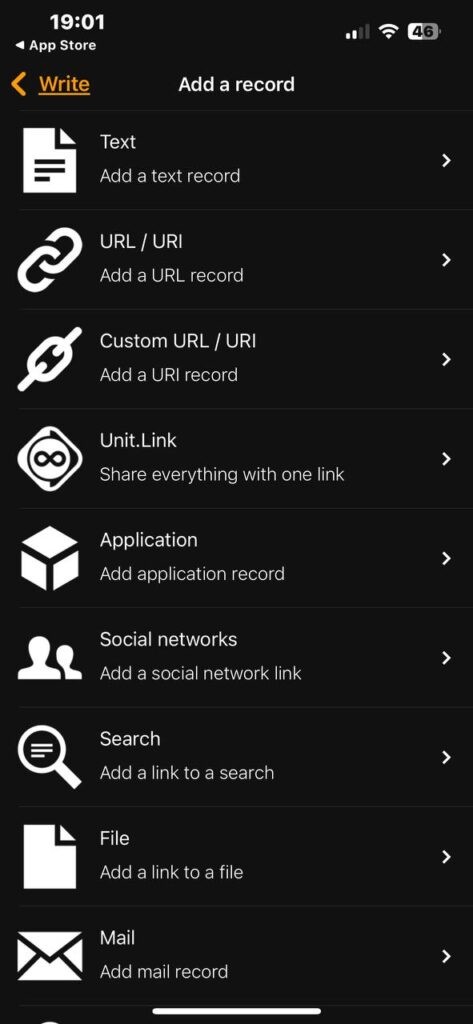
6. Scan Your NFC Product
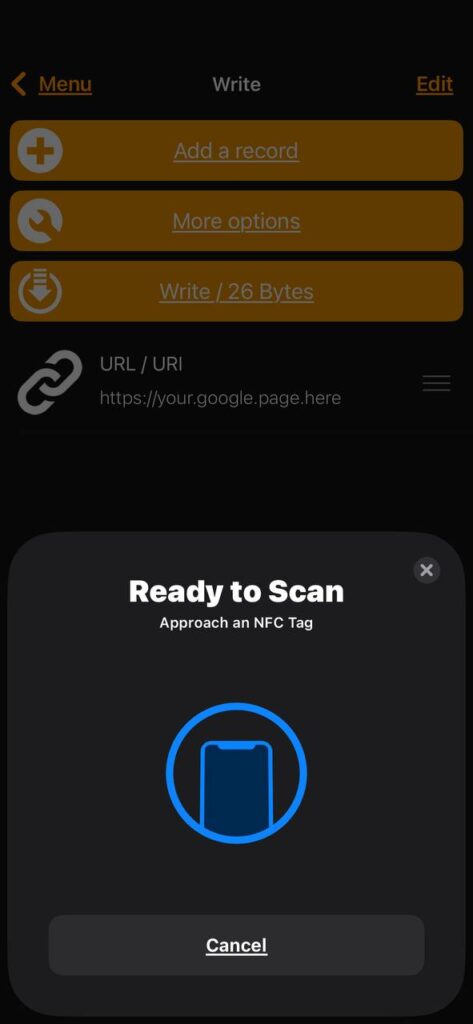
7. Link Will Automatically Open